Simmy and Azure App Configuration
In the latest post, I introduced you Simmy and we saw all the benefits of chaos engineering and how Simmy helps us making chaos in our systems injecting faults, latency or custom behavior in order to make sure that our resilience strategies are correctly implemented and guarantee that our system is able to withstand turbulence conditions in a production environment. Also, I walked you through an example using Simmy in a distributed architecture, where one of the pieces that we had was a chaos settings microservice which took care of storing and getting the chaos settings, however we found that the approach has a downside which we should consider: it adds extra latency since it has to retrieve the chaos settings from the API in every request. That’s why in this post we’re going to see how we can manage our chaos settings using Azure App Configuration avoiding to inject extra latency or additional overhead to our system.
What is Azure App Configuration?
Azure App Configuration is a fully managed service offered by Microsoft Azure to centralize the settings of your applications separately from your code, which is very convenient in distributed architectures where you have deployed your services across Clusters/VM’s/Containers in the cloud. Azure App Configuration also provides feature management capabilities, but in this example, we’re going to focus only on application settings management.
Azure App Configuration provides several clients, in our case we’re going to use the ASP.NET Core one, which at the end of the day is nothing but an implementation of Configuration Provider.
Azure App Configuration is currently in public preview and it’s free during the preview period.
Create an app configuration store
The first thing we need to do is provisioning our App Configuration store, for which you need an Azure subscription, if you don’t have one, you can create it for free.
The second step is to create the settings. I think using the import tool from the portal is the easiest way to do that the first time. It will allow you to import the chaos settings from a json file (among other options). After that, you should be able to see the chaos settings from the Azure Portal:
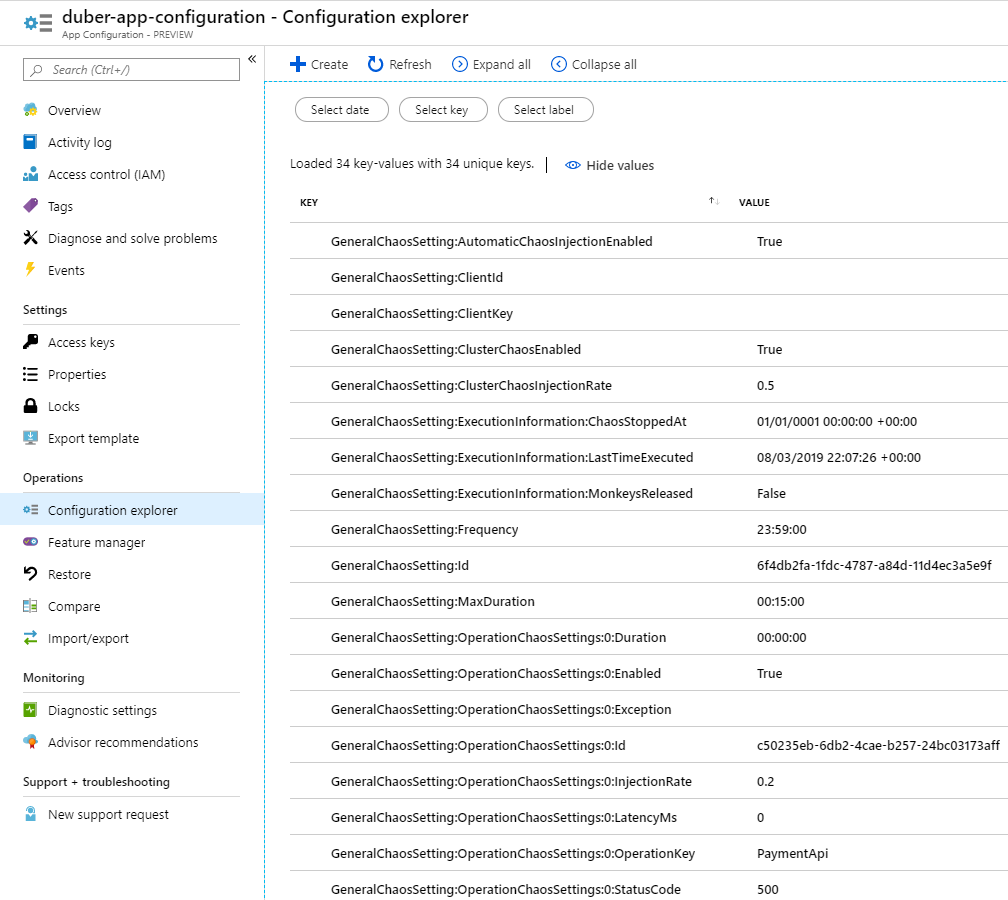
If you don’t want to import the settings, you can still use the Chaos UI.
The Refactor
I only updated a couple of things in order to introduce Azure App Configuration to our solution (that’s a good sign that our design it’s scalable, maintainable and good enough ![]() ), so, let’s start checking how the new component looks like in our architecture and who interacts with.
), so, let’s start checking how the new component looks like in our architecture and who interacts with.
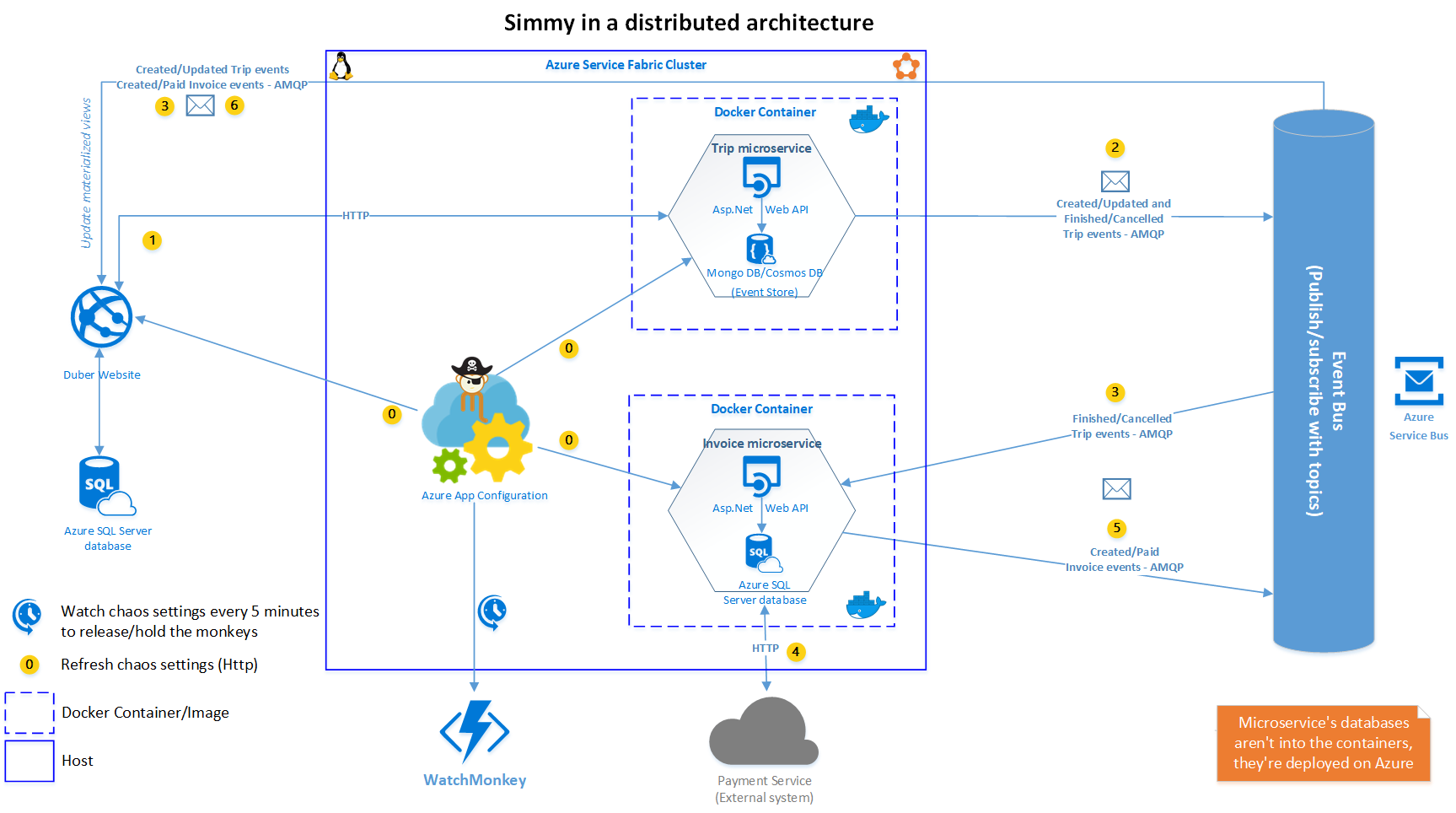
Setting up Azure App Configuration
As I mentioned before, Azure App Configuration for ASP.NET Core, implements a Configuration Provider, which in this case it will manage the settings using our configuration store created previously in Azure. Let’s see how to do so.
Web Projects
First of all, we need to reference the Microsoft.Azure.AppConfiguration.AspNetCore package in our web projects, which are: Duber.WebSite, Duber.Trip.API and Duber.Invoice.API, then we need to tell them that we want to get our chaos settings from Azure App Configuration instead of the appsettings.json, so we need to update our Program.cs like this:
public static IWebHost BuildWebHost(string[] args) =>
WebHost.CreateDefaultBuilder(args)
...
.ConfigureAppConfiguration((builderContext, config) =>
{
var settings = config.Build();
if (settings.GetValue<bool>("UseAzureAppConfiguration"))
{
config.AddAzureAppConfiguration(options =>
{
options.Connect(settings["ConnectionStrings:AppConfig"])
.ConfigureRefresh(refresh =>
{
refresh.Register("GeneralChaosSetting:Sentinel", refreshAll: true);
refresh.SetCacheExpiration(TimeSpan.FromSeconds(5));
});
});
}
})
...
.Build();
We’re using a flag called UseAzureAppConfiguration which allows the system to identify whether or not to use Azure App Configuration through the method AddAzureAppConfiguration to get the chaos settings, or use the chaos seettings microservice instead. (That flag is stored in the appsettings.json file).
The connection
There are two ways to connect to our app configuration store, we can use either Managed Identity or a connection string. In this example we’re using the second one, and as you can see we’re passing the connection string named AppConfig which is stored into the appsettings.json file as well.
Refreshing the settings
Another great advantage of Azure App Configuration is the ability to refresh the settings when they have changed. In terms of configuration, we can do that through the method ConfigureRefresh. We can tell it which settings we want to refresh once they change using the Register method, but what happens when we need to refresh a lot of settings? or even a more complicated scenario, when the settings we need to refresh are dynamic? first, we don’t want to hard-code a lot of settings individually because when we have a new one it means we need to register it, then we’ll need to deploy again, besides in a dynamic scenario you don’t have a fixed number of settings.
So, to achieve that, we need to use a “sentinel” key-value in the app configuration and trigger a reload for all of our configuration when that value changes. That’s why we set the refreshAll parameter to true. We need to update the sentinel whenever we want the app to pick up the changes that we made in the app configuration. The sentinel could be anything, just touching that value in app configuration will trigger the refresh for the rest of the settings. The app will see that it got updated and doesn’t need to worry about the actual value. (Although, it will get the new value for the sentinel in case we use one whose value you do care about)
Caching the settings
Azure App Configuration allows us to cache the settings as well, the default value is 30 seconds if you don’t specify it, but you can set the cache expiration as you need it. The minimum value is one second.
Azure App Configuration Middleware
The other little change we need to do in our web projects is over the Startup.cs file. It’s quite easy, we only need to use the azure app configuration middleware:
if (Configuration.GetValue<bool>("UseAzureAppConfiguration"))
app.UseAzureAppConfiguration();
Chaos Settings Factory
The second change I made (and the most important one), was over the Chaos Settings Factory which takes care of getting the chaos settings, resolving the how at run-time. So, in our original implementation, we returned a Task<GeneralChaosSetting> which was resolved by the Chaos API.
Now, we are merely getting the chaos settings from App Configuration, in this case using Azure App Configuration as Configuration Provider. Having that said, it’s just a matter of using the right Option pattern, in our case, we want to refresh the configuration every time it changes, so, we will use the IOptionsSnapshot approach.
public static IServiceCollection AddChaosApiHttpClient(this IServiceCollection services, IConfiguration configuration)
{
...
if (configuration.GetValue<bool>("UseAzureAppConfiguration"))
services.Configure<GeneralChaosSetting>(configuration.GetSection("GeneralChaosSetting"));
services.AddScoped<Lazy<Task<GeneralChaosSetting>>>(sp =>
{
if (configuration.GetValue<bool>("UseAzureAppConfiguration"))
{
var chaosSettings = sp.GetRequiredService<IOptionsSnapshot<GeneralChaosSetting>>();
return new Lazy<Task<GeneralChaosSetting>>(() => Task.FromResult(chaosSettings.Value), LazyThreadSafetyMode.None);
}
...
});
return services;
}
As you can see, we’re configuring the GeneralChaosSetting options from the GeneralChaosSetting configuration section, then we’re just resolving the Task<GeneralChaosSetting> just returning the IOptionsSnapshot<GeneralChaosSetting> object’s value directly. It means that we’re getting the chaos settings from the app configuration in every request rather than getting them from the Chaos API, which will help us to avoid introducing extra latency.
But, how Azure App Configuration does that magic? I was speaking with Jimmy Campbell who is part of the Azure App Configuration team, and he told me that in the web scenario, one thing that they found is that polling on a timer was not exactly the best solution (when the WatchAndReloadAll method existed in the very beginning of Azure App Configuration), often times this can lead to inactive apps putting load on the app configuration instance as well as extraneous Network and CPU usage on the client. Then, they updated the web app scenario to be smart and reload when the app gets a request (if a refresh is scheduled), but here is the thing, it performs the refresh in a fire-and-forget manner, which means we don’t need to wait for a response thus it won’t add extra latency!
Azure App Configuration isn’t Open Source yet.
Up to this point, we’ve integrated Azure App Configuration to our solution. It wasn’t a big deal, right? So, you can just hit F5 and try it out, and see how it gets and refreshes the settings from the cloud!
The new Chaos Repository
Only the changes mentioned above were required to introduce Azure App Configuration in our solution, however, I decided to make a new IChaosRepository implementation in order to keep our Chaos API working thus our Chaos UI too. So I created the AzureAppConfigurationRepository which basically wraps the Azure App Configuration SDK.
Notice that in the GetChaosSettingsAsync we’re merely returning the IOptionsSnapshot<GeneralChaosSetting> object’s value which we’re injecting into the constructor.
Also, notice the last thing we do in the UpdateChaosSettings method, is updating the Sentinel in order to trigger the refresh for all the settings.
All the dirty code related to reflection into that repository is due to Azure App Configuration not allowing you to set/delete in batch or in a Generic way just passing an object, that’s why we need to set/delete every setting one by one.
Wrapping up
So far we’ve seen two different approaches to manage our chaos settings, using our own chaos settings microservice and the one we described in this post using Azure App Configuration, but you might use other sources to manage the chaos settings: a relational/NoSQL database or even the regular way using a configuration file, etc; whatever makes more sense for you in the context of your project/application. The important thing here is what we’ve seen about how powerful Simmy is when working together with Polly, and how you can use a Context-driven behavior to control the chaos injected in a dynamic and targeted manner.
Personally I would take advantage of both approaches, taking the best of both worlds, for example, I’d still use the Chaos Settings API to automate the chaos injection not only through the WatchMonkey but through the deployments using Azure DevOps, or another DevOps tool like Octopus, TeamCity, etc; to enable the automatic chaos after a release as we mentioned in the previous post. Besides to be used for the Chaos UI mostly for write operations. On the other hand, I’d use Azure App Configuration from the clients interested to get the chaos settings to inject chaos at some point in time, in our case on the web site and microservices.
I encourage you all to start making experiments using Simmy (if you haven’t started already) and see what is the approach that works better for you, or even to try out your own approaches, we would love to hear about that. We hope Simmy will continue growing with the help and adoption of the community, meanwhile stay tuned because we’re working on enhancements and new features! ![]()
Take a look at the whole implementation on my GitHub repo: https://github.com/vany0114/chaos-injection-using-simmy

